PC 사양 확인 방법 (CPU, GPU, RAM, HDD)
PC 사양을 확인해야할 일이 생겼다.
그냥 간단하고 빠르게 확인하는 방법을 정리해놓는 글이다.
- 작업관리자(Ctrl + Shift + Esc) → 성능



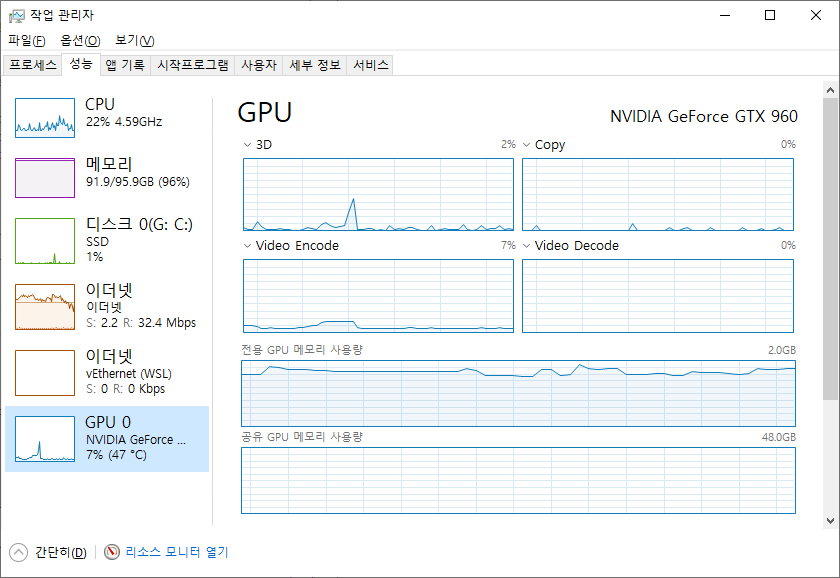
- RAM DDR 유형 확인 방법 (Windows 10 기준)
- CMD 창을 열어서 (윈도우 + R → 'cmd' 입력 후 '확인') 아래 명령어를 실행한다.
wmic memorychip get memorytypeMemoryType
0
0
0
0- 위와 같이 MemoryType 이 전부 0 (Unknown) 으로 나온 경우, 아래 명령을 실행시켜서 보면 된다.
wmic memorychip get SMBIOSMemoryTypeSMBIOSMemoryType
26
26
26
26- 나는 26은 DDR4을 뜻한다고한다
각 숫자가 뜻하는 DDR Type 은 아래 문서를 참고하였다.
Windows 10에서 RAM 유형을 확인하는 방법: DDR3, DDR4 또는 DDR5? - UserFixing.com
컴퓨터 RAM에 관한 문제에서 우리는 더 이상 기뻐하지 않을 것입니다. 단순히 PC의 성능을 향상시키려는 사람에게 RAM 용량은 가장 먼저 생각하는 것입니다. 그러나 그때에도 우리는 CPU 및 마더보
userfixing.com
따라서 현재 내 PC 의 사양은
CPU: Intel i7-10700
GPU: NVIDIA GeForce GTX 960
HDD: 2T
RAM : 96G (DDR4)
라는 것을 알 수 있었다.
... 조만간 GPU 바꿔야겠다.
'🔨삽질' 카테고리의 다른 글
| [오%류^] Watchpack Error (watcher): Error: ENOSPC: System limit for number of file watchers reached (0) | 2022.08.23 |
|---|---|
| [solved] Github Desktop 에서 default branch 가 바뀌지 않는다. (0) | 2021.03.09 |
| 안드로이드 스튜디오 assets 폴더 추가하는 방법 (0) | 2020.07.08 |
| [solved] 작업관리자에서 크롬 옆에 있는 숫자는 뭘까? (0) | 2020.06.09 |
| [solved] AttributeError: module 'tensorflow._api.v2.lite' has no attribute 'interpreter' (0) | 2020.06.08 |
댓글
이 글 공유하기
다른 글
-
[오%류^] Watchpack Error (watcher): Error: ENOSPC: System limit for number of file watchers reached
[오%류^] Watchpack Error (watcher): Error: ENOSPC: System limit for number of file watchers reached
2022.08.23 -
[solved] Github Desktop 에서 default branch 가 바뀌지 않는다.
[solved] Github Desktop 에서 default branch 가 바뀌지 않는다.
2021.03.09 -
안드로이드 스튜디오 assets 폴더 추가하는 방법
안드로이드 스튜디오 assets 폴더 추가하는 방법
2020.07.08 -
[solved] 작업관리자에서 크롬 옆에 있는 숫자는 뭘까?
[solved] 작업관리자에서 크롬 옆에 있는 숫자는 뭘까?
2020.06.09